If it stolen or you lost it need to be located, I just lost one of my Android devices Today and it my favorite, it painful because I have many of my private and important data are on the device but am not so worried because I know that I will locate it easily.
I lost the device in a taxi because it drops out of my pocket when I was trying to alight but I did not notice until I got down from the taxi and I noticed that my weight got lighter, I felt my pocket and it gone.

I intentionally left the device with a simple Android slide lock and neglect the pattern lock so that the person that stole the device will not be thinking of wiping the device even though I trust that I will still be able to connect to the device even if it is wiped.I know most of my friends in the same situation that are reading this article are desperate to find their device so let get to business.
Option 1 : Using Google Android Device Manager
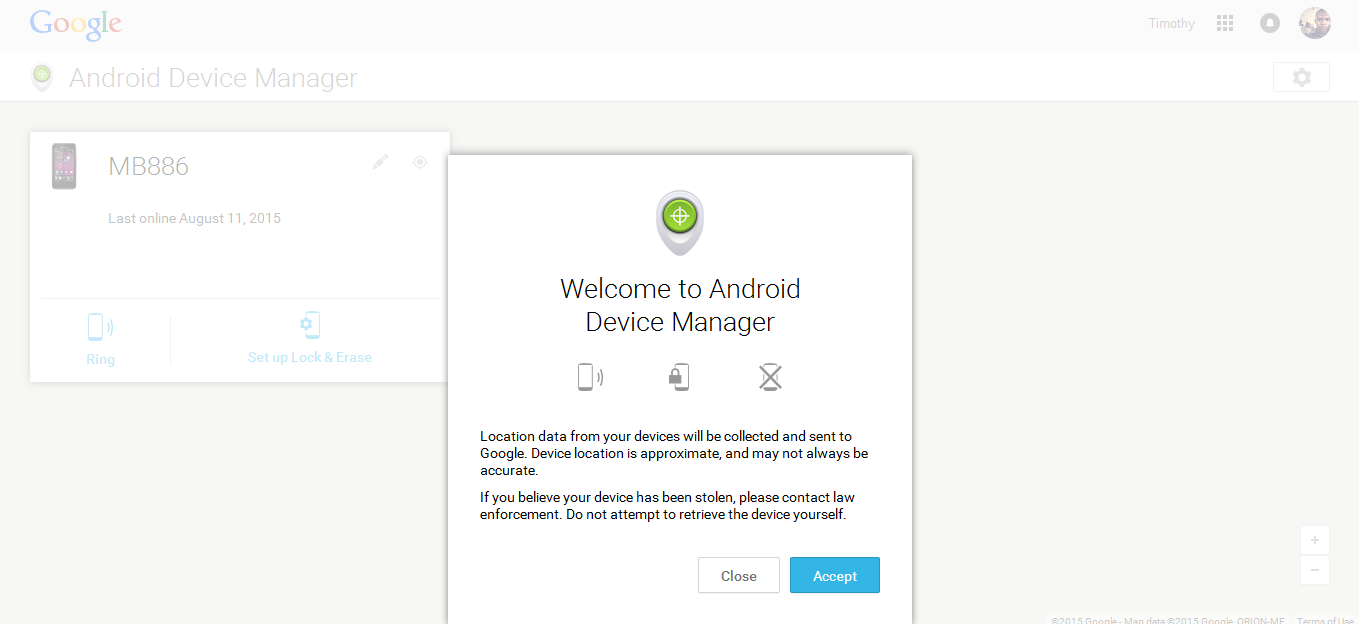

Option 2 : Using AVG Antivirus

I was using the AVG antivirus that I downloaded from the play store to my Device and I activate the anti-theft option and I test it, The anti-theft option will send you an e-mail whenever your device sim card is changed you will receive and email telling you the phone number of the new sim card with their serial number, It will also include the serial number of the old sim card with their serial number too.When this anti-theft alert gets to your email you can do all the things you can do with the Google android device manager it not only that. AVG added an easier command which is via SMS:
| Via Text Message | |||||||||||||||||||||||
| Borrow another phone and text any of the following commands to your lost phone | |||||||||||||||||||||||
| |||||||||||||||||||||||
Thanks!
Your feedback helps us improve tutorials.



No comments:
Post a Comment